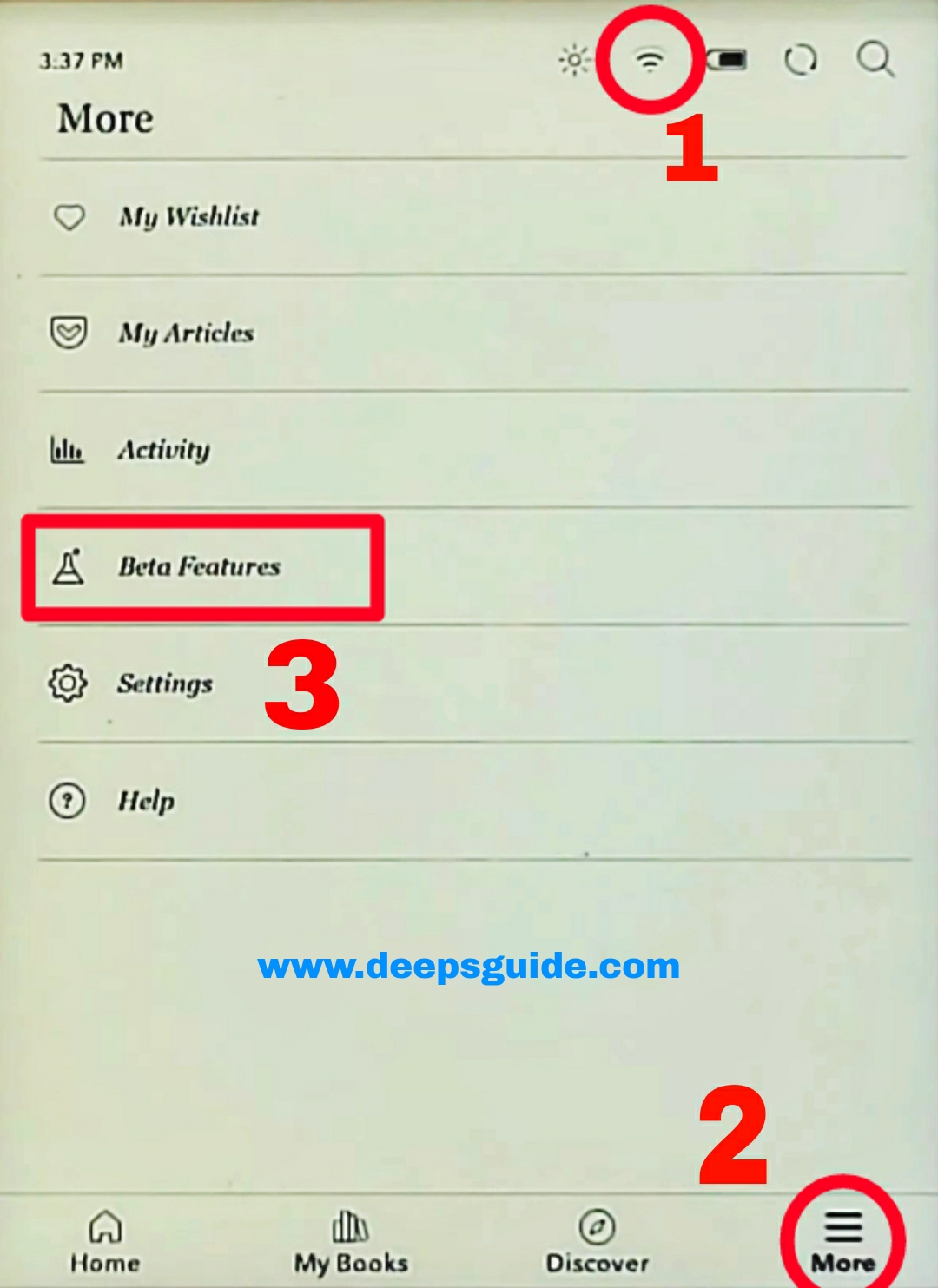Kobo Clara BW Vs Kindle Paperwhite - Simplified Comparison

Kobo Clara BW VS Kindle Paperwhite - Simplified Confused between the Kobo Clara BW and Kindle Paperwhite? Let me clearly differentiate them for you. Both are affordable eReaders; the Clara BW is priced at $129, while the Paperwhite costs around $149. Now, let's get into the real comparison. Kobo Clara BW VS Kindle Paperwhite - Specs Comparison Model Kobo Clara BW Kindle Paperwhite Display 6" E-ink Carta 1300 300 PPI ✅ 6.8" E-ink Carta 1200 300PPI Frontlight Yes Yes Color Temperature Yes Yes CPU Dual core 2.0GHz Dual Core 2.0GHz RAM 1GB 1 GB Storage 16 GB 16 GB OS Linux based Linux based Battery 1500mAh 1500mAh Audio No No USB Type C Type C Wi-Fi Yes Yes Bluetooth Yes Yes MicroSD No No Stylus No No Waterproof Yes Yes Dimension 112 x 160 x 9.2 mm 180 x 120 x 8.1 mm Weight 174g ✅ 205g Page Turn Buttons No No Price $129 ✅ $149 The screen With Kindle Paperwhite you get a 6.8inch e-ink screen while the Kobo Clara BW has a 6" screen. Both devices offer adjustable warm light...