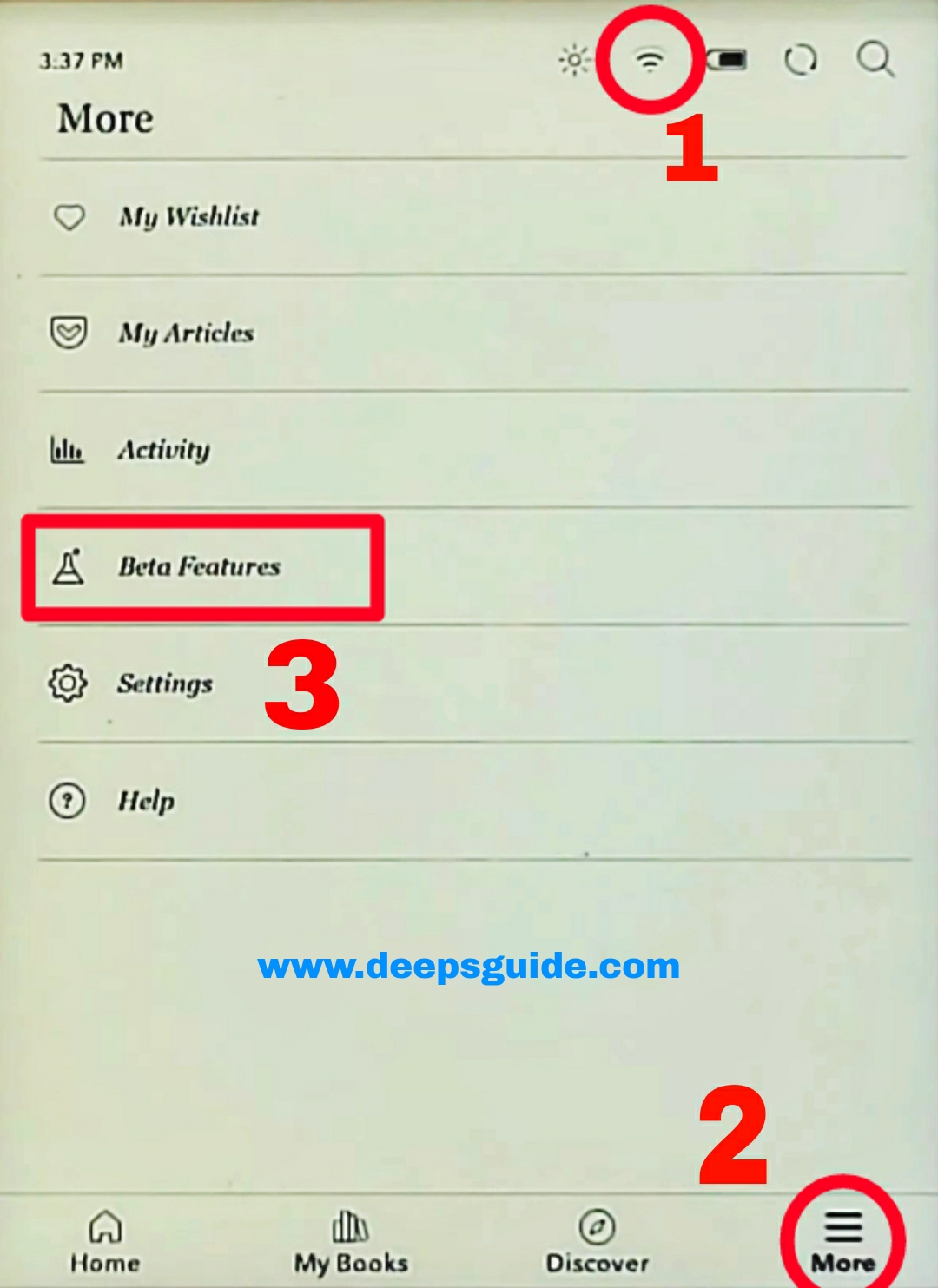Factory Reset Boox Note Air 2 - Easy Guide

Factory Reset Boox Note Air 2 Hello and welcome, as I can see you are trying to factory reset your Onyx Boox Note Air 2, let me tell you that performing a factory reset on the device is very easy, let me guide you on this. Here is the Step-by-Step Guide: First of all, make sure your Note Air 2 is fully charged as the process might take some time for which your device should be getting powered. Now, on your device, open the Settings tab. Then, you'll see your device info with its model number , MAC address, and all, tap on it and you'll see complete details about your device. Now scroll down to the bottom and you will see the Factory Reset option , tap on it. Under Factory Reset, You will get a warning saying that everything on the tab will be erased. Tap on Erase all data to perform the reset and confirm to start the process.